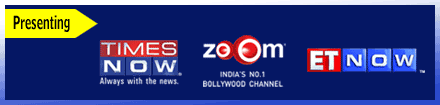PC Troubleshoot
Logging in
In your browser, open the following URL http://humtumtv.ath.cx
Please be aware that COOKIES MUST BE ENABLED!! . Change your
security settings to accept cookies from our domain "humtumtv.ath.cx" if
necessary.
Certain firewalls may block packets necessary to view the
programs. If you have trouble connecting or you seem to be
getting only black images, try one of the following in order.
Sharing your account with others
To avoid multiple persons using the same account, our system
allows each user to connect from a single location at a time.
For example, when you try to login with an account that is
currently in use at another location, the user connected
earlier will be disconnected shortly.
While having you keeping this in mind, we do not make any
restrictions on you sharing your account with family members
and others.

STB Troubleshoot
- Using the remote
- Set top Box Navigation
- Managing your password
- General FAQs(Frequently Asked Questions)
Using the remote
- Most navigation on the STB will be made using the cursor
keys and the OK button in the center of the remote controller.
Use the cursor keys to highlight an icon or a channel on
your screen and press OK to confirm your choice.
- To return to the channel selection menu, press the "STOP" button.
- You can use the volume keys to change the volume.
 Attention!!
Attention!!
The remote controller is compatible
with some home appliances besides the STB. If you see
a button other than "STB" flash
on your remote controller on each operation, the remote is
not configured properly. Press the "STB" button
once and confirm that the remote is configured to control
your STB. Other buttons on the remote are not used for
our current service.
Set Top Box Navigation
- Login Page
When starting up the set top box for the first time, a login
screen will appear. Use the cursor and number keys on your
remote to enter your login information. Once you enter the
correct serial number and password, it will be stored in
your Set Top Box. You will not be asked to enter it again
unless the information in your set top box is cleared or
you change your password.
- Menu Page
The first page you will see when starting up your STB is
the main menu. Use the cursor keys on your remote to choose
an icon and press OK. When the expiration date of your
subscription is near, the start up page will be replaced
with a warning page notifying the number of days remaining.
Click on the TV icon to proceed.
Managing your password
Our system currently allows only one connection per account.
If the same serial number is used to login from more than one
location, the connection made later will disconnect the connection
made earlier. To avoid such situations, please manage your
password with plenty of care and store related documents in
a secure location.